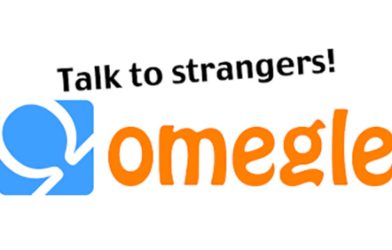In today’s digital age, knowing your IP address can be crucial for a variety of reasons, from troubleshooting network issues to ensuring your online privacy. An IP address (Internet Protocol address) is a unique identifier assigned to each device connected to a network, enabling it to communicate with other devices and access the internet. Here’s a simple guide on how to find your IP address, whether you’re using a computer, smartphone, or other device.
What Is an IP Address?
Before diving into how to find it, it’s essential to understand what an IP address is. Essentially, it’s a string of numbers separated by periods (for IPv4) or colons (for IPv6) that identifies your device on a network. There are two types of IP addresses you should be aware of:
- Public IP Address: This is the address assigned to your network by your internet service provider (ISP). It’s what the outside world sees when you access websites or online services.
- Private IP Address: This is the address assigned to each device on your local network (like your home Wi-Fi). It’s used to communicate with other devices within the same network.
Finding Your Public IP Address
Your public IP address is relatively easy to find:
- Search Engine: The simplest way is to type “What is my IP address” into a search engine like Google. The search results will immediately show your public IP at the top of the page.
- Router Configuration Page: Log into your router’s admin page. This is typically done by entering your router’s IP address (commonly 192.168.0.1 or 192.168.1.1) into a web browser’s address bar. Once logged in, you can usually find your public IP address in the status or network settings section.
- IP Lookup Tools: Several websites, like WhatIsMyIP.com or IPinfo.io, can display your public IP address along with additional information about your location and ISP.
Finding Your Private IP Address
To find your private IP address on different devices:
- Windows:
- Press
Windows + R, typecmd, and press Enter to open the Command Prompt. - Type
ipconfigand press Enter. Look for the line that says “IPv4 Address” under the relevant network connection.
- Mac:
- Open
System Preferencesand selectNetwork. - Choose your active network connection (Wi-Fi or Ethernet) on the left. Your IP address will be displayed on the right.
- iPhone/iPad:
- Go to
Settings, thenWi-Fi. - Tap the
iicon next to your connected network. Your IP address will be listed under the “IP Address” section.
- Android:
- Open
Settingsand tap onNetwork & internetorConnections. - Select
Wi-Fiand tap the connected network. Your IP address will be shown in the network details.
Why You Might Need Your IP Address
Knowing your IP address is useful for various reasons:
- Troubleshooting Network Issues: If you’re having trouble connecting to the internet or other devices, knowing your IP address can help diagnose the problem.
- Setting Up a VPN: For privacy reasons, many people use a Virtual Private Network (VPN). Knowing your IP helps you configure this correctly.
- Remote Access: If you need to access your home network or devices remotely, knowing your public IP address is essential.
- Online Security: Understanding your IP address can help you monitor for unusual activity and secure your network against unauthorized access.
Finding your IP address is a straightforward process that can be done in just a few steps, regardless of the device you’re using. Whether for troubleshooting, privacy, or security, knowing how to locate this information is an essential digital skill.